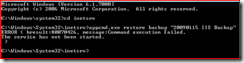I have to say that I am very impressed with Windows 7. It appears in all essence to be the operating system Vista should have been. The main improvements I can see are:
- Noticeably faster.
- Drivers for USB wireless worked.
- Windows Explorer is a lot lot better.
To the task at hand, I am developing on Windows 7 and need to transfer my IIS settings from Vista.
Step 1 – Backup Settings on Vista
Therefore I loaded up vista and ran the following command to back-up IIS.
%windir%\system32\inetsrv\appcmd.exe add backup "My Backup Name"
Step 2 – Copy Settings from Vista to Windows 7
Any backups you make are stored in this folder:
C:\Windows\System32\inetsrv\backup\
Please ensure that they exist on the machine you are restoring too.
Step 3 – Restore settings on Windows 7
Then I logged into Windows 7 and ran this command:
%windir%\system32\inetsrv\appcmd.exe restore backup "My Backup Name"
My Attempt Failed
After booting up IIS whereas before it showed all the usual menus and navigation tree on the left. Now it shows nothing but the computer name at the top node. I have to re-install IIS to get the default settings back, but I can’t restore my old settings.
When I tried to restore I get this error message:
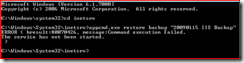
Does anyone have any ideas?